Making The Post-Pandemic Shift: Platforms and Protocols
Part 1 of a 3 Part Series
Even before the concerns about the pandemic, educators around the world were beginning to think about how to take learning online. Forbes Magazine estimates that prior to the pandemic, there were 51 million students across the US K-12 population. Of those students, only 2.7 million were online. Fast forward to the COVID-19 shutdown, where 48.5 million students went virtual in an overnight transition. Teachers and students alike struggled to make the transition to online learning. Here we present three steps we used to guide teachers in making the post-pandemic shift to digital age teaching and learning.
This transition would not have been possible without the many resources available in the 21things4educators site, or its companions in the #21things4 project. Although the transition seemed overwhelming to those not familiar with the resources and steps, educators are looking for a quick start to online learning and the roadmap for their journey.
From the co-creators of 21things4educators.net, get started on your journey to begin with organizing your thoughts and ideas about how you will transition to an online space and create digital age teaching and learning experiences. Here, we will walk through a three part journey to develop a robust online workspace using FREE resources and tools to engage your learners.
The Journey to Digital Age Teaching involves:
In this three-part series, we will explore the guiding questions around each of these steps.
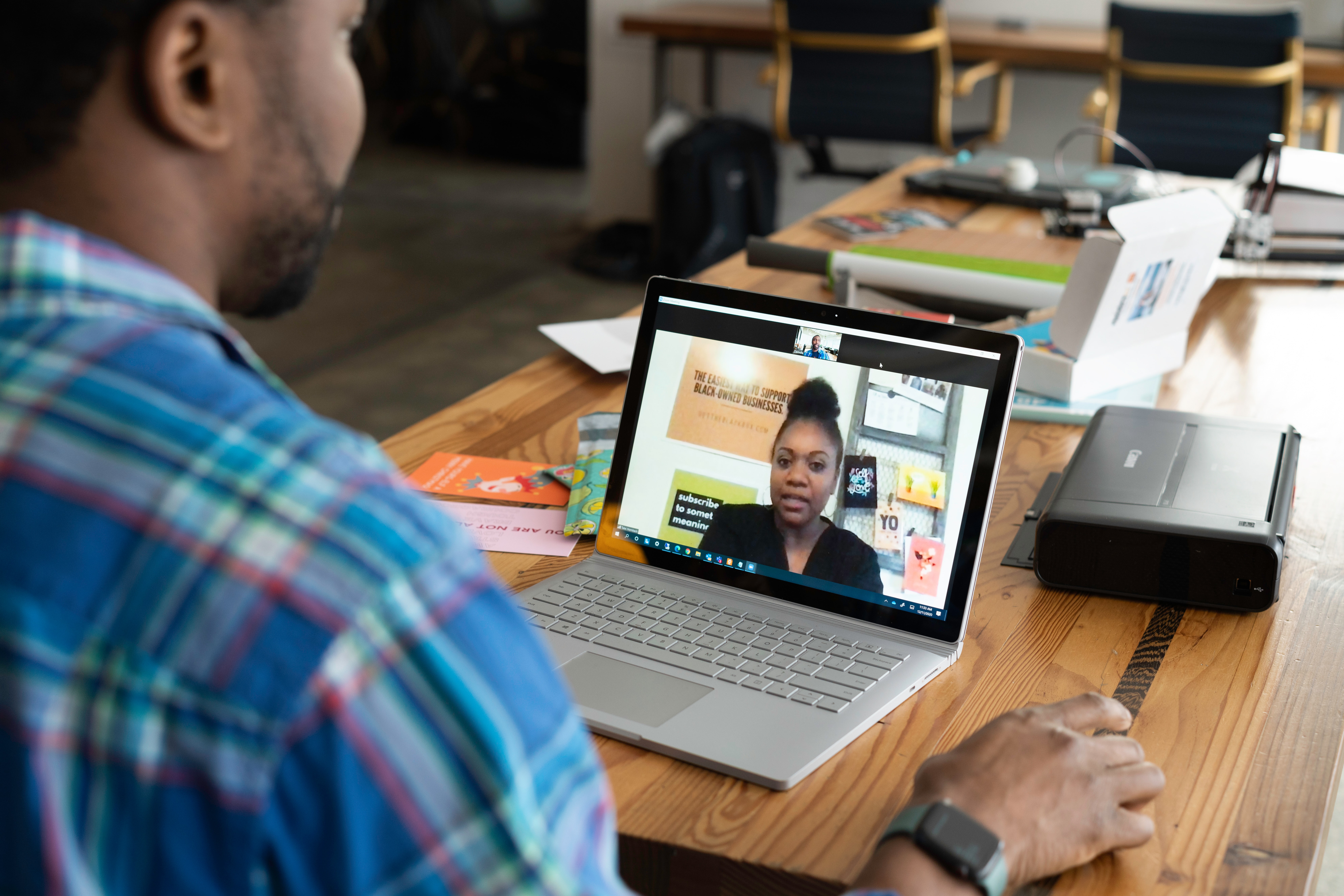
Part 1: PLANNING YOUR PLATFORMS & PROTOCOLS
Several decisions need to be made prior to transitioning to online teaching and learning. You will begin by making a few decisions about planning, teaching and learning, and assessment.
The Face of Your Online Classroom
We use digital tools every day - to get directions, to Google something, or to ask Alex or Siri the meaning of the universe. We are drawn to the web to find information, and your classroom should have an piece of the Internet for students and parents to find you. Beyond posting your syllabus, calendars, activities, or bio - educators now have options for a more robust digital workspace for students.
As the pandemic took hold, educators were faced with many questions - including "Where will my students find their work online?" During this step, we consider what platform will provide the best experience. We want to provide our students, and perhaps parents, with resources, opportunities to collaborate, and options for facilitation and engagement. We also need an online workspace where students have guidelines and structure, allowing them to comfortably navigate the platform and engage in the activities.
Picking Your Platform
Teachers must decide on where the content will be hosted and how students will have access to that content. Creating a “Face of the Classroom” involves choosing a learning management system, web page, shared document, blog, virtual meeting/video conference, or other collaborative space. On the 21things4educators.net, teachers learn about the difference between these types and are encouraged to use free or freely available tools. With so many out there, where do you even begin? Here are some thoughts when choosing a Platform:
Consider the following GUIDING QUESTIONS regarding PLATFORMS & PROTOCOLS:
What PLATFORM does your district use?
What is Free or Freely Available, such as Google Drive or Office 365?
Where will the online content live and how will students have access?
How will you accommodate both in-person and online learning formats?
What are the important elements of the online “Face of Your Classroom”?
Who is the audience?
What are the key elements of the digital workspace?
What are the procedures for logging in, joining or becoming a member
What protocols or processes are in place to work positively and productively in an online space, and guides the classroom management with technology
With these questions in mind, let's explore the types of platforms available to host an online presence - or Face of the Classroom.
Learning Management System
If your district offers an LMS, there are several advantages - including a place to post work, grade assignments, embed interactive activities and content, and share video or audio resources for example. If set up correctly, an LMS will “talk” to the gradebook and allow for a seamless online experience. Although Google Classroom and Office 365 became an important part of how we do business, neither started out as a “true” Learning Management System (LMS) - with functionality such as grade passback with a Student Information System. Therefore, we don’t identify them here. We do, however, share several free and free-mium services evolved beyond BlackBoard and Moodle, bringing us some new players such as Schoology and Canvas. Start answering your “Platform” questions by checking out whether your district has an LMS.
Websites
Creating a website provides you with several options for a digital “Face of the Classroom”. Using Google Sites, Weebly, or Wix are popular free options but have limits. These limits include the types of content that can be posted (such as videos or embedding interactives) unless you upgrade, the both of advertising, few options for a web address, or a requirement to use the site for web hosting. In addition, consider that this type of platform doesn’t provide a way to “grade” content. That said, this is often the first place an educator starts with their online presence and many begin here, then pay for the upgrade.
Choosing a website for platform transforms the teacher into somewhat of a web designer. Tthink about the pages, the visual appeal, and the interactive contents available. Include an attractive “Home” page, a place for classroom links or resources (e.g. “Resources”), and an “About” page for the teacher. Deciding the layout for the website is critical - since visual appeal and navigation are often the reason for an “epic fail” in this area.
Blogs & Wikis
With several templates to use for “posting” and “commenting”, a blog or wiki presents an attractive option. Using sites like Edublogs (or their premium Edublogs Campus) are a way for you to get started using WordPress. Here, you can create pages and categories to track posts, and allow for moderated content. This has proved an important feature for a blog to help teachers stop “Robby the Ripper” from responding inappropriately to a blog post. With a wiki, the teacher organizes the wikie and establishes a hierarchy of content and sharing. Students are then able to participate in groups and post and share content.
When choosing a blog or wiki, it is important to consider one important element we have seen before - grading. Although students can collaborate and upload content, a blog or wiki do not provide a way to “talk” to an SIS or empower grading.
Other District Systems
The pandemic ramped up our implementation of a learning suite, putting documents, spreadsheets, presentations, email, and webinar tools in the hands of students and teachers. Here, we provide a synopsis of some of the features and fabulousness of choosing these for your Platform.
Office 365 - Teams, Classroom Notebook, OneNote, and email
Microsoft Teams - Teams for Education brings all your favorite Office 365 tools to one place. Office 365 schools will love these features. Creating an online workspace is as easy as logging in and determining which resource(s) best fits the bill.
|
OneNote |
Download the Learning Tools add on to make your lessons accessible.
|
|
Skype |
Teach and discuss challenging content in real time via Skype. |
|
OneDrive |
Share files from OneDrive to create opportunities for students to collaborate online. |
|
Chat |
Use the chat feature to answer questions or continue using classroom management strategies like see 3 before me to manage troubleshooting questions, chat feature to clarify directions and remind students strategies like See 3 Before Me Use the chat feature and |
One of the biggest advantages is that Teams connect to OneDrive making it easy to share and collaborate on documents. Make your lessons accessible with OneNote learning tools, or download the Class Insights tab to monitor student progress. Lots to explore in Office 365.
Google - Classroom, Sites, Hangouts, and email
If your school is a “Google School”, chances are your students have GMail addresses and the power of Google Classroom to organize your content. Use Google Classroom to create content, then share the Course code for students to join or auto-enroll them behind the scenes. Create your stream, add classwork, add due dates to the calendar, use the gradebook, and use Drive as a workspace.
|
Google Classroom |
The closest thing to a learning management system in Google, create your lessons and push content to your students. Integrate with calendar, gradebook, and Drive. |
|
Google Hangouts |
Connect in real-time with students by sharing out the Hangout link. Includes a chat feature and opportunities for participants to share their screen and speak when audio is enabled. |
|
Google Drive |
Shared collaborative documents and storage space. Allows for students to create and share documents, spreadsheets, presentations, and more. |
There are several other tools in the GSuite, as well as apps and extensions. For more information on how these tools can improve productivity and create a robust Face of the Classroom, visit Google for Education Help Centers.
As you consider where the Face of Your Classroom will live, thoughtfully consider the features or functionality of each platform. With implementation on the horizon, we next look at some classroom management considerations for online learning. Below, we have listed some of our favorite tools as well as some popular premium/paid options.
Learning Management System Google Classroom 365 Classroom Notebook Edmodo Moodle Popular Subscriptions: BlackBoard, Schoology, Canvas, and etc. |
Web Site Weebly Google Sites Wix Popular Subscriptions: Foxbright, Cascade, School Messenger Presence, and etc. |
Blogs & Wikis Edublogs WordPress Blogger MediaWiki SlimWiki TikiWiki PB Wiki Popular Subscriptions: EduBlogs Campus |
Other District Programs Office 365 GSuite/Drive SeeSaw CK12 Kiddom Popular Subscriptions: Discovery Ed Experience, IXL Learn |
Establishing Classroom Protocols
As you move forward in your journey to create your online classroom environment, consider how you are going to onboard your students. Establish a classroom environment where there are protocols in place that guide the management of devices and behaviors in a virtual environment. Consider rules of engagement - like breakout room norms, accountable talk stems to guide chat and feedback, rules for device handling, and critical evaluation frameworks to guide searching. These are just some of the examples of how you might initiate classroom management around online learning.
One protocol to put in place is to guide students in their online interactions across the platform. For example, using Accountable Talk Stems to model positive coaching with one another. Here are some examples of how students can craft responses to an online discussion board or to frame feedback for peers in a positive manner:
SAY (Say something constructive, Ask a question, Yay-give praise)
SAFE (Say, Ask, Feedback, Empathize)
THINK (True, Helpful, Inspiring, Necessary, Kind)
TAG (Tell something you learned, Ask a Question, Give a compliment)
RISE (Reflect, Inquire, Suggest, Elevate)
BPA - Bless, Press, Address
III- I see, I think, I wonder
PEACE - Problem, Explore, Alternatives, Consensus, Evaluate
For more ideas around creating a positive classroom culture, visit Thing 8 - Digital Citizenship.
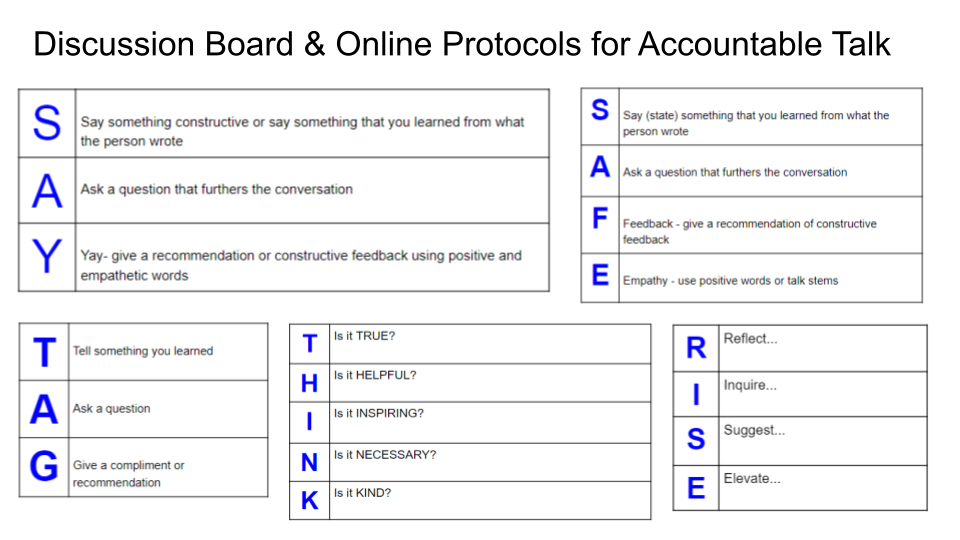
Let's Recap...
No matter what Platform you choose for the “Face of Your Classroom”, or what protocols you put in place to guide online interaction, remember that design and functionality are key features. Plan ahead and revisit the guiding questions at the beginning of this section and we look forward to continuing the learning journey with you in Step 2: Teaching & Learning.
For more ideas on how to do complete these steps, visit: